Advertisements
Ratings
“What are the Best YouTube Tricks?
What are the Best YouTube Hacks?
What are the Best YouTube Features?
The article below has answers to all your questions.
Please read this article carefully.”
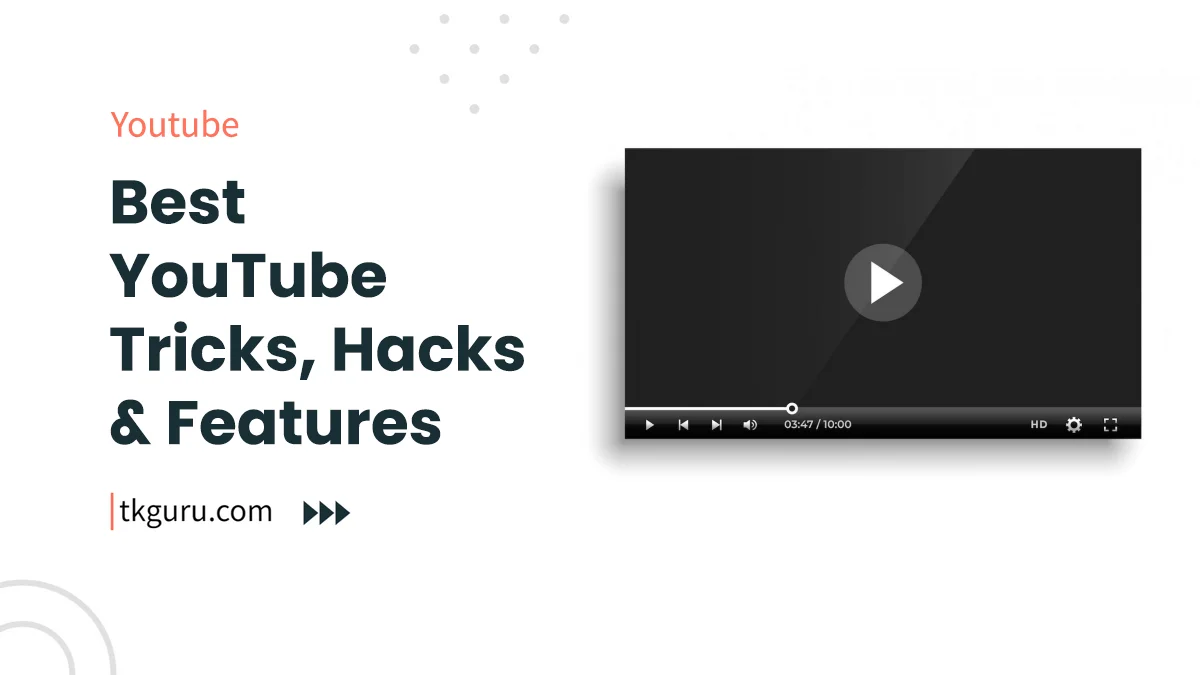
YouTube Tricks, Hacks & Features 2023 – YouTube, the world’s largest video-sharing platform, offers more than just cute cat videos and music covers.
It’s packed with hidden tricks, ingenious hacks, and powerful features that can take your YouTube experience to a whole new level.
In this comprehensive guide, we’ll delve into 20 of the best YouTube tricks, hacks, and features that you might not be aware of. From effortless navigation to immersive VR experiences, we’ve got you covered.
Contents
- 1. 20 Best YouTube Tricks, Hacks & Features
- 1.1 Keyboard Shortcuts for Effortless Navigation
- 1.2 Dark Mode for Visual Comfort
- 1.3 Adjust Playback Speed for Your Pace
- 1.4 YouTube Keyboard Shortcuts: Beyond Playback
- 1.5 Craft Custom Playlists and Harness the Video Queue
- 1.6 Mini Player Mode: Multitasking Made Easy
- 1.7 Captions and Translations: Enhancing Accessibility
- 1.8 Auto-Play and Autoloop: Seamless Viewing Pleasure
- 1.9 Bookmarking Videos for Later with “Watch Later”
- 1.10 Immerse Yourself with YouTube’s VR Mode
- 1.11 Capture Clips for Sharing with Screen Recording
- 1.12 Master Advanced Search Techniques
- 1.13 YouTube Music and Premium: Beyond Basic Viewing
- 1.14 Embed Videos and Share Specific Timestamps
- 1.15 Manage Subscriptions and Customize Notifications
- 1.16 Utilize YouTube Studio for Content Creators
- 1.17 Enhanced Child Safety with Restricted Mode
- 1.18 Offline Viewing: Download for On-the-Go
- 1.19 Improve Video Quality with Auto Enhancements
- 1.20 Discover YouTube Easter Eggs: Hidden Fun
- Conclusion
- YouTube Tricks FAQs
1. 20 Best YouTube Tricks, Hacks & Features
Keyboard shortcuts aren’t just for tech wizards; they’re your secret weapon for navigating YouTube like a pro.
These shortcuts empower you to control your video playback, adjust settings, and navigate the platform efficiently. Here’s a table of essential keyboard shortcuts that will transform your YouTube journey:
| Keyboard Shortcut | Function |
|---|---|
| Spacebar / K | Play/Pause Video |
| J | Rewind 10 Seconds |
| L | Fast Forward 10 Seconds |
| F | Enter/Exit Full Screen |
| C | Toggle Captions On/Off |
| M | Mute/Unmute Video |
| Shift + > | Increase Playback Speed |
| Shift + < | Decrease Playback Speed |
| 0 | Reset to Normal Speed |
Understanding the rationale behind these shortcuts is crucial. They’re designed to align with common user behaviors and optimize the video-watching experience.
For instance, the “J” and “L” keys mimic the functionality of physical media players, making it intuitive for users to rewind or fast-forward.
1.2 Dark Mode for Visual Comfort
In the digital age, we’re exposed to screens for extended periods. This can lead to eye strain, especially in low-light environments.
YouTube’s Dark Mode offers a visually comfortable solution. By switching to a darker color scheme, Dark Mode reduces the emission of blue light, which can disrupt sleep patterns and cause digital eye strain.
The science behind this is rooted in the impact of blue light on our circadian rhythm. Blue light exposure, especially at night, suppresses the production of melatonin, a hormone that regulates sleep.
By adopting Dark Mode, you’re being proactive about your eye health and overall well-being.
1.3 Adjust Playback Speed for Your Pace
Have you ever wished you could breeze through a tutorial or savor the details in a slow-motion clip?
YouTube’s playback speed adjustment is your ticket to tailored video consumption. This feature isn’t just about saving time; it’s about optimizing your learning and entertainment experiences.
Research on cognitive load suggests that adjusting the pace of content delivery can enhance learning retention.
When you speed up a tutorial, you’re capitalizing on your brain’s ability to absorb information at a faster rate.
Conversely, slowing down content ensures that you grasp every detail, making it a valuable tool for intricate subjects.
Speed up or slow down video playback with these shortcuts:
| Shortcut | Speed |
|---|---|
| Shift + > | Increase playback speed |
| Shift + < | Decrease playback speed |
| 0 | Reset to normal speed |
1.4 YouTube Keyboard Shortcuts: Beyond Playback
YouTube’s keyboard shortcuts extend beyond video playback. They streamline navigation, making it a breeze to move around the platform.
For instance, using the “/” key to navigate to the search bar eliminates the need to reach for the mouse. Similarly, “N” and “P” keys make playlist navigation seamless, aligning with principles of efficient human-computer interaction.
The psychology behind these shortcuts is rooted in the concept of cognitive load reduction. By minimizing the effort required for navigation, users can focus more on content consumption and exploration, creating a smoother and more enjoyable user experience.
| Keyboard Shortcut | Function |
|---|---|
| / | Move cursor to the search bar |
| N | Next video in playlist |
| P | Previous video in playlist |
| F | Open the channel’s search box |
| M | Mute/unmute the video |
1.5 Craft Custom Playlists and Harness the Video Queue
Imagine having a curated collection of videos tailored to your interests, accessible with a click. That’s precisely what custom playlists on YouTube offer.
This feature isn’t just about organization; it’s about leveraging cognitive psychology to enhance information retention.
When you group related videos into playlists, you’re practicing the art of chunking—a cognitive process that involves breaking information into smaller, manageable units.
Chunking aids memory and recall, making it easier to locate and revisit videos on specific topics.
Similarly, the video queue feature optimizes continuous playback. It’s a digital manifestation of the Zeigarnik Effect, a psychological principle suggesting that incomplete tasks or sequences tend to linger in our minds.
By lining up videos in the queue, YouTube ensures that you stay engaged, fostering longer viewing sessions.
Organize your videos with custom playlists and queue:
| Function | How To |
|---|---|
| Create a Playlist | Click on “Add to Playlist” under the video and select “Create new playlist.” |
| Add to Queue | Click on the clock icon next to “Add to” and select “Queue.” |
1.6 Mini Player Mode: Multitasking Made Easy
Life rarely involves single-tasking, and YouTube’s mini player mode acknowledges this reality. This feature is a testament to the principles of multitasking and cognitive flexibility.
By allowing you to watch videos in a compact window while simultaneously using other apps or browsing the web, mini player mode caters to the way our brains switch between tasks.
Psychological research supports the idea that humans can switch between tasks more efficiently than they can perform them simultaneously.
The mini player mode taps into this cognitive ability, enabling you to make the most of your time while enjoying your favorite content.
| Function | How To |
|---|---|
| Activate Mini Player | Right-click on a video and select “Open Miniplayer.” |
1.7 Captions and Translations: Enhancing Accessibility
Captioning isn’t just a courtesy; it’s a gateway to inclusivity and enhanced understanding. For individuals with hearing impairments, captions are a lifeline, making videos accessible. But their benefits extend beyond the hearing-impaired community.
Studies indicate that captioning improves comprehension, information retention, and learning outcomes for all viewers.
Captions force us to engage with content on multiple sensory levels, reinforcing memory and understanding.
YouTube’s translation feature is another avenue for breaking down language barriers. By enabling auto-translation of captions, YouTube promotes cross-cultural communication and knowledge sharing.
This aligns with theories of effective communication, where transcending language barriers is essential for global connectivity.
| Feature | How To |
|---|---|
| Enable Captions | Click on the CC button in the video controls. |
| Translate Captions | Click on the gear icon > Subtitles/CC > Auto-translate, and choose a language. |
1.8 Auto-Play and Autoloop: Seamless Viewing Pleasure
Auto-play and autoloop features cater to your viewing preferences and psychological triggers. Auto-play, often seen as a convenience, aligns with the principle of decision fatigue reduction.
Instead of pondering what to watch next, the platform takes charge, ensuring a seamless transition between videos.
Autoloop, on the other hand, taps into the psychology of repetition and pleasure. The pleasure we derive from familiar content is rooted in the mere exposure effect.
When a video autoloops, it triggers this effect, fostering engagement and satisfaction.
These features showcase YouTube’s understanding of user behavior and psychology, aiming to create an environment where content consumption is effortless and enjoyable.
| Feature | How To |
|---|---|
| Auto-Play Next Video | In settings, toggle on “Autoplay.” |
| Autoloop Videos | Right-click on the video and select “Loop.” |
1.9 Bookmarking Videos for Later with “Watch Later”
The “Watch Later” feature on YouTube is like having a personal video library. It’s an essential tool for those times when you come across a captivating video but don’t have the time to watch it immediately.
By saving videos to your “Watch Later” playlist, you’re creating a curated collection of content you’re excited to explore.
Theory Behind “Watch Later”: The “Watch Later” feature aligns with the psychology of delayed gratification.
When you save a video for later, you’re exercising self-control, prioritizing tasks, and deferring enjoyment.
This aligns with research on goal-setting and impulse control, showing that delaying rewards can lead to more satisfying outcomes.
| Function | How To |
|---|---|
| Add to “Watch Later” | Click on the “Save” button below the video and select “Watch later.” |
1.10 Immerse Yourself with YouTube’s VR Mode
Virtual Reality (VR) is transforming the way we experience digital content, and YouTube offers a taste of this immersive technology.
The VR mode allows you to step inside videos, exploring content in a 360-degree environment. It’s an innovative way to engage with travel vlogs, documentaries, and even music performances.
Theory Behind VR Mode: The theory behind VR mode is rooted in the concept of presence—a feeling of being physically present in a virtual environment.
This immersive experience taps into the power of embodiment and spatial perception, tricking your brain into perceiving the digital world as real.
Research suggests that VR experiences can evoke emotions and memories similar to real-world encounters.
Immerse yourself with VR mode:
| Feature | How To |
|---|---|
| VR Mode | If using a VR headset, click on the VR icon in the bottom-right corner of the video player. |
1.11 Capture Clips for Sharing with Screen Recording
Sometimes, you stumble upon a gem within a video that you want to share with friends or save for reference. Screen recording tools come to the rescue by allowing you to capture specific segments of YouTube videos.
This feature empowers you to create your own highlights and snippets.
Theory Behind Screen Recording: Screen recording capitalizes on the psychology of customization and personalization.
When you capture a clip, you’re curating content to align with your preferences and interests.
This resonates with research on user engagement, where customized content is more likely to evoke positive emotions and encourage sharing.
Capture and share your favorite clips:
| Tool | How To |
|---|---|
| Screen Recording | Use screen recording tools to capture clips from YouTube videos. |
1.12 Master Advanced Search Techniques
YouTube is a treasure trove of content, and advanced search techniques can help you mine for gold.
By using search operators, you can fine-tune your searches to pinpoint exactly what you’re looking for.
This feature is particularly valuable for researchers, students, and curious minds seeking specific information.
Theory Behind Advanced Search: Advanced search techniques align with the principles of cognitive efficiency and information retrieval.
By using operators like quotation marks and site: commands, you’re optimizing your search queries.
This approach minimizes the cognitive load associated with sifting through irrelevant results, enabling you to find the information you need faster.
Refine your search with operators:
| Operator | Usage |
|---|---|
| ” “ | Search for an exact phrase |
| – | Exclude a term |
| site: | Search within a specific site |
1.13 YouTube Music and Premium: Beyond Basic Viewing
YouTube isn’t just about videos; it’s also a platform for music enthusiasts. YouTube Music and YouTube Premium offer premium features that elevate your music and video experiences.
YouTube Premium, for instance, provides an ad-free environment, background play, and offline downloads.
Theory Behind YouTube Premium: YouTube Premium capitalizes on the psychology of convenience and uninterrupted consumption.
By eliminating ads and enabling background play, the platform enhances the user experience.
Research suggests that an ad-free environment fosters positive emotions and reduces frustration, contributing to longer engagement.
Enhance your experience with YouTube’s premium features:
| Feature | Benefits |
|---|---|
| YouTube Premium | Ad-free experience, background play, offline downloads |
| YouTube Music | Music streaming with ad-free and offline features |
Sharing YouTube content beyond the platform is essential for content creators and enthusiasts.
Embedding videos on websites and sharing specific timestamps for memorable moments are effective ways to engage your audience.
Theory Behind Embedding and Sharing Timestamps: These features align with principles of user engagement and content accessibility.
Embedding videos offers a seamless way to bring YouTube content to external platforms, expanding your reach.
Sharing specific timestamps directs viewers to valuable content, aligning with the concept of information scent, where users are drawn to relevant and intriguing segments.
| Function | How To |
|---|---|
| Embed Videos | Click on “Share” below the video and select “Embed.” |
| Share a Specific Timestamp | Right-click on the video player > Copy video URL at current time. |
1.15 Manage Subscriptions and Customize Notifications
Keeping track of your favorite channels can be challenging, especially when you’re subscribed to many.
Managing subscriptions and customizing notifications ensure that you stay up-to-date without feeling overwhelmed.
Theory Behind Subscription Management: Effective subscription management resonates with cognitive load theory, which posits that our cognitive resources are limited.
By organizing subscriptions into collections, you’re reducing cognitive load and making content discovery easier.
Custom notifications align with the concept of personalized engagement, where tailored messages enhance user satisfaction and interaction.
| Feature | How To |
|---|---|
| Manage Subscriptions | Click on “Subscriptions” in the sidebar to manage and organize your subscriptions. |
| Custom Notifications | Click on the notification bell and select “All” or “Personalized.” |
1.16 Utilize YouTube Studio for Content Creators
For creators, YouTube Studio is a powerhouse of insights and tools. It provides valuable data about your audience, video performance, and growth trajectory.
Theory Behind YouTube Studio: YouTube Studio aligns with data-driven decision-making. Creators can analyze metrics, identify trends, and fine-tune their content strategy.
This approach resonates with the concept of continuous improvement, where analyzing data leads to informed decisions and content optimization.
| Function | How To |
|---|---|
| Access YouTube Studio | Click on your profile picture > YouTube Studio. |
1.17 Enhanced Child Safety with Restricted Mode
For parents and guardians, YouTube’s Restricted Mode offers a safeguard for child-friendly viewing.
When activated, this mode filters out potentially mature content, creating a safer digital environment for young users.
Theory Behind Restricted Mode: Restricted Mode is rooted in the principles of parental control and child safety.
It aligns with the concept of media literacy and responsible consumption, fostering healthy digital habits from an early age.
Research suggests that age-appropriate content enhances learning outcomes and reduces exposure to potentially harmful material.
| Feature | How To |
|---|---|
| Activate Restricted Mode | Scroll down to the bottom of any YouTube page > Restricted Mode: Off > Toggle on. |
1.18 Offline Viewing: Download for On-the-Go
While seamless connectivity is desirable, it’s not always feasible. YouTube’s offline viewing feature allows you to download videos for later consumption, even when you’re offline.
Theory Behind Offline Viewing: Offline viewing aligns with the psychology of adaptability and convenience.
By enabling users to download content, YouTube acknowledges that digital experiences are intertwined with our daily lives.
This feature resonates with research on user-centered design, where accommodating users’ needs enhances engagement and satisfaction.
| Feature | How To |
|---|---|
| Download Videos | Click on the download button below the video player on mobile devices. |
1.19 Improve Video Quality with Auto Enhancements
YouTube’s auto enhancement feature takes your videos up a notch. With a single click, you can apply automatic enhancements that improve video quality.
Theory Behind Auto Enhancements: Auto enhancements align with the principles of user empowerment and content quality.
This feature caters to the desire for polished content without requiring extensive technical skills.
Research suggests that high-quality visuals enhance user engagement, capturing attention and fostering positive perceptions.
| Feature | How To |
|---|---|
| Auto Enhancements | Click on the magic wand icon below the video player to apply automatic enhancements. |
1.20 Discover YouTube Easter Eggs: Hidden Fun
YouTube’s developers have injected playful Easter eggs within the platform for users to discover. These hidden surprises add an element of delight to the YouTube experience.
Theory Behind YouTube Easter Eggs: Easter eggs resonate with the principles of discovery and surprise.
When users stumble upon these hidden gems, they experience a sense of novelty and delight.
This aligns with research on positive emotions, where unexpected positive encounters create memorable experiences and enhance user satisfaction.
| Easter Egg | How To |
|---|---|
| Use the “Do the Harlem Shake” | Type “do the harlem shake” in the search bar and hit Enter. |
Conclusion
YouTube is a platform filled with hidden gems that can transform your video-watching experience.
From keyboard shortcuts that streamline navigation to unique features like VR mode and advanced search operators, these tricks and hacks are designed to make your time on YouTube more enjoyable and efficient.
Experiment with these features and unlock the full potential of YouTube’s capabilities today!
YouTube Tricks FAQs
Q: What are some YouTube tricks to enhance my viewing experience?
Some YouTube tricks to enhance your viewing experience include using keyboard shortcuts to control playback, adjusting video quality, and enabling captions or subtitles for better accessibility.
You can also use the 'miniplayer' feature to watch videos while browsing other parts of YouTube, or use the 'watch later' playlist to save videos for later viewing.
How can I download YouTube videos for offline viewing?
There are various tools and websites available that allow you to download YouTube videos for offline viewing.
However, it's important to note that downloading copyrighted content without permission is illegal.
If you want to download a video for personal use, you can use YouTube's built-in download feature if available in your region.
Can I speed up or slow down YouTube videos?
Yes, you can speed up or slow down YouTube videos by using the playback speed feature.
This feature allows you to adjust the playback speed of a video to 0.25x, 0.5x, 0.75x, 1x, 1.25x, 1.5x, or 2x the original speed.
This can be useful for watching lectures or tutorials at a faster pace, or for slowing down a video to better understand difficult content.
How can I skip ads on YouTube?
While watching YouTube videos, you may encounter ads that you want to skip. Most ads on YouTube can be skipped after a few seconds by clicking on the 'skip ad' button.
However, some ads may not have the option to skip, in which case you will need to wait for the ad to finish before continuing to the video.
Can I create and share playlists on YouTube?
Yes, you can create and share playlists on YouTube. Playlists allow you to organize videos around a specific theme or topic, making it easier to find and watch related content.
You can create playlists by selecting the 'Add to playlist' option under a video, and then selecting or creating a new playlist. You can also share your playlists with others by sharing the playlist URL.
| Web Hosting | Website |
| WordPress | Google Adsense |
| SEO | Affiliate Marketing |
| Blogging | YouTube |
Recent Posts
- Blogging vs YouTube: Which is More Profitable?
- High CPC Niches for YouTube: Maximizing Earnings with Lucrative Content
- AdSense vs Affiliate Marketing: Which is Best for YouTubers
- Using Google AdSense with YouTube: Monetizing Your Videos
Related Tags
youtube tips and tricks 2023, youtube tricks for views, youtube tips and tricks for beginners, youtube hacks for views, youtube tricks and easter eggs, zutrix youtube, how to grow a youtube channel fast, youtube secret codes

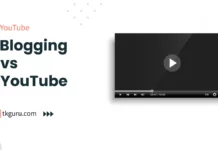
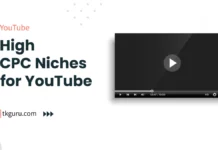
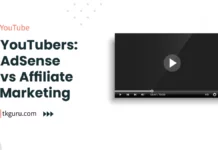
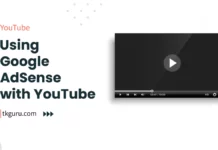
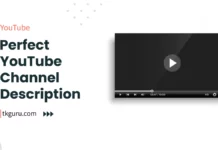
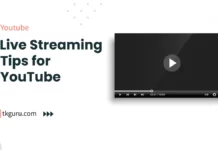
good information for new youtubers. thanks bhai.