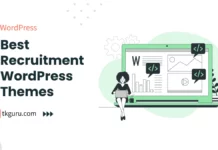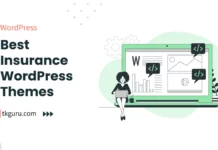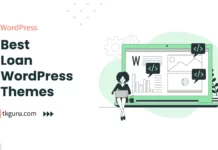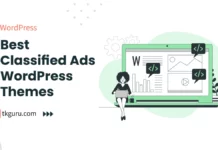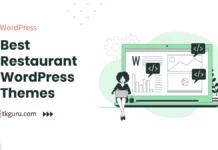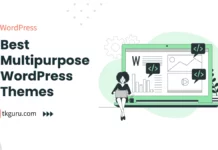Advertisements
Ratings
“What is WordPress Theme?
What is WordPress Plugin?
What is the use of WordPress Theme and Plugin?
The article below has answers to all your questions.
Please read this article carefully.”
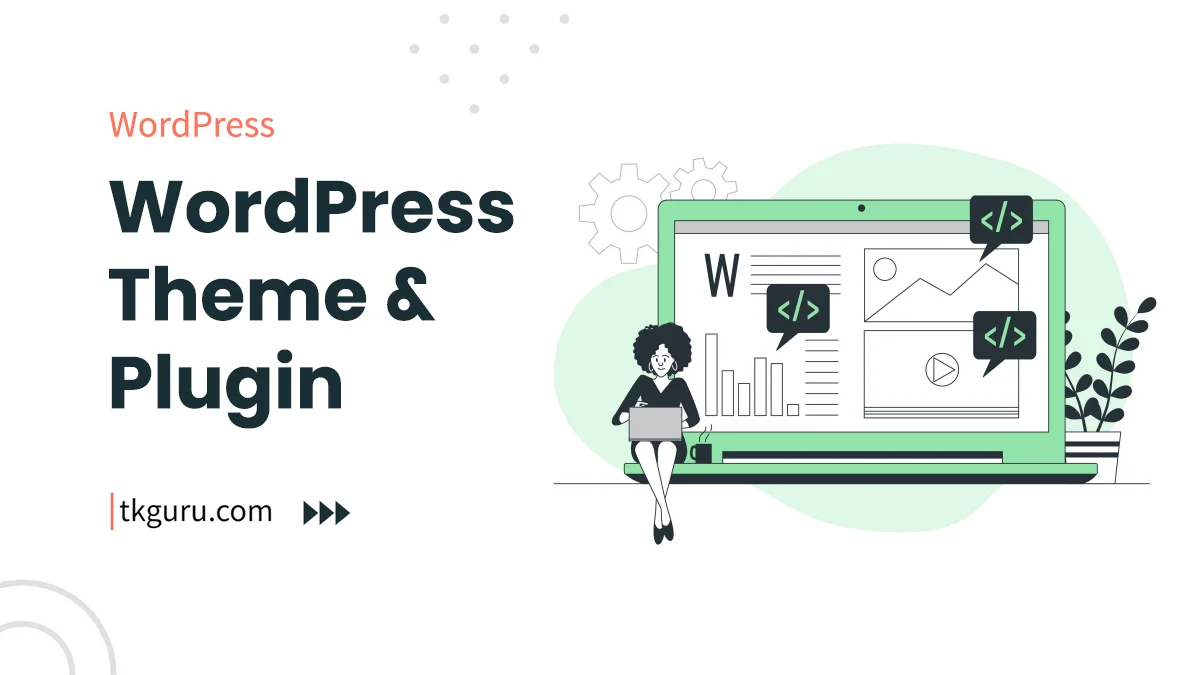
wordpress-theme-plugin
WordPress Theme & Plugin – WordPress is the most popular content management system (CMS) in the world and powers over 60% of the websites on the Internet that use CMS.
In today’s time, WordPress is working on one website out of every 5 websites on the Internet.
WordPress is free to install, use and upgrade. Thousands of plugins and templates are available for free to use, which reduce website development cost and deployment time.
This is one of the main reasons why WordPress is such a famous platform for website designing today.
Contents
- 1. What is WordPress Theme?
- 2. What is WordPress Plugin?
- 3. 10 Best Free WordPress Themes for 2023
- 4. How to Choose the Right WordPress Theme for Your Website
- 5. The Pros and Cons of Using a Premium WordPress Theme
- 6. 10 Essential WordPress Plugins for Every Website
- 7. How to Install and Activate a WordPress Plugin
- 8. The Top WordPress Plugins for SEO Optimization
- 9. The Best WordPress Themes for E-Commerce Websites
- 10. Customizing Your WordPress Theme: A Beginner’s Guide
- 11. 10 Must-Have Plugins for a Successful WordPress Blog
- Conclusion
- WordPress Theme & Plugin FAQs
1. What is WordPress Theme?
Theme means the appearance or look of the website. In simple words, the clothing of the website.
Just as you look more beautiful by wearing beautiful clothes, in the same way your website also looks more beautiful with a beautiful theme.
You can change the look and functionality of the WordPress website by using user themes and in this process there will be no change in the core code or site content of the website.
WordPress users can install different themes and can also switch from one theme to another.
Every WordPress website requires at least one theme, and each theme is designed with WordPress standards in mind, with structured PHP, valid HTML (HyperText Markup Language), and Cascading Style Sheets (CSS).
Themes can be installed directly using the “Appearance” then administration tool in the WordPress dashboard, or the Themes folder can be copied directly to the themes directory, for example via FTP.
WordPress themes are generally classified into two categories: free and premium. Many free themes are listed in the WordPress theme directory, and can be purchased from premium theme marketplaces and individual WordPress developers. WordPress users can also create and develop their own custom themes.
Must Check : https://wordpress.org/themes/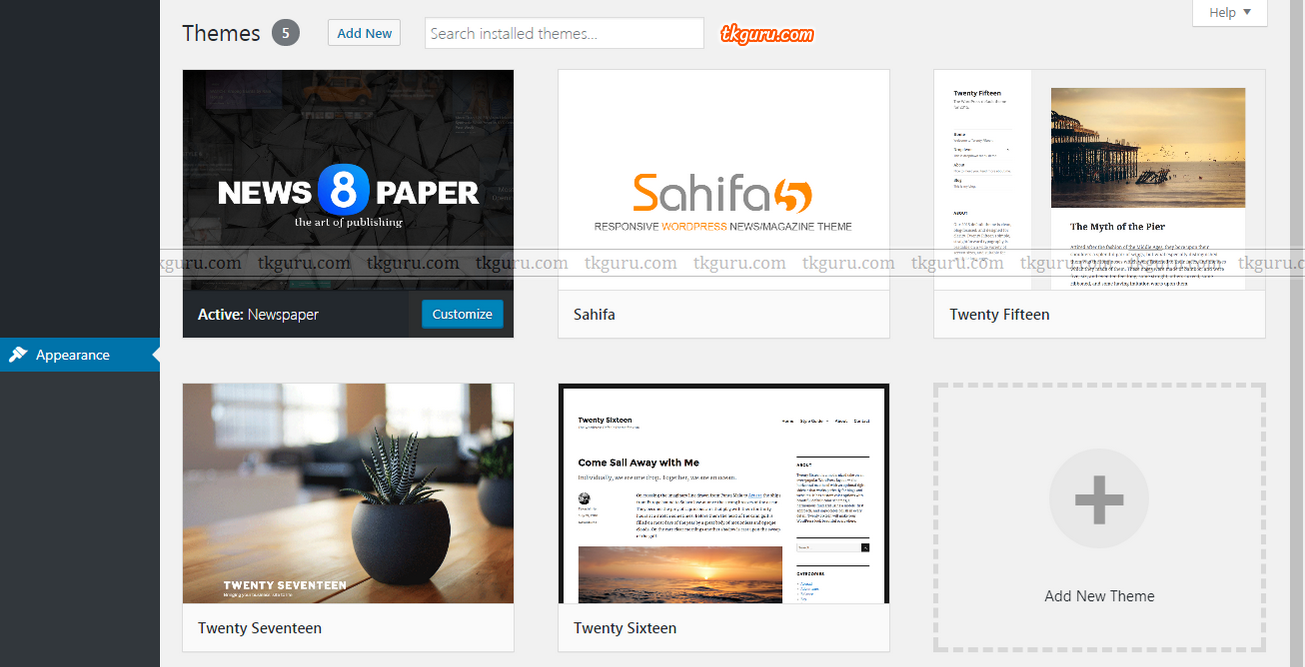
Image 1: WordPress Themes Directory
2. What is WordPress Plugin?
WordPress plugins help the user to extend the features and functionality of a website or blog.
There are more than 50,000 plugins available in WordPress. Each of which provides custom functions and features so that users can build their website according to their specific needs.
Plugins can be installed directly using “Plugins” then Add New in the WordPress dashboard, or the Plugin folder can be copied directly to the Plugin directory, for example via FTP.
WordPress Plugins are also generally classified into two categories: free and premium. Many free plugins are listed in the WordPress plugin directory, and can be purchased from premium plugin marketplaces and individual WordPress developers.
Must Check: https://wordpress.org/plugins/
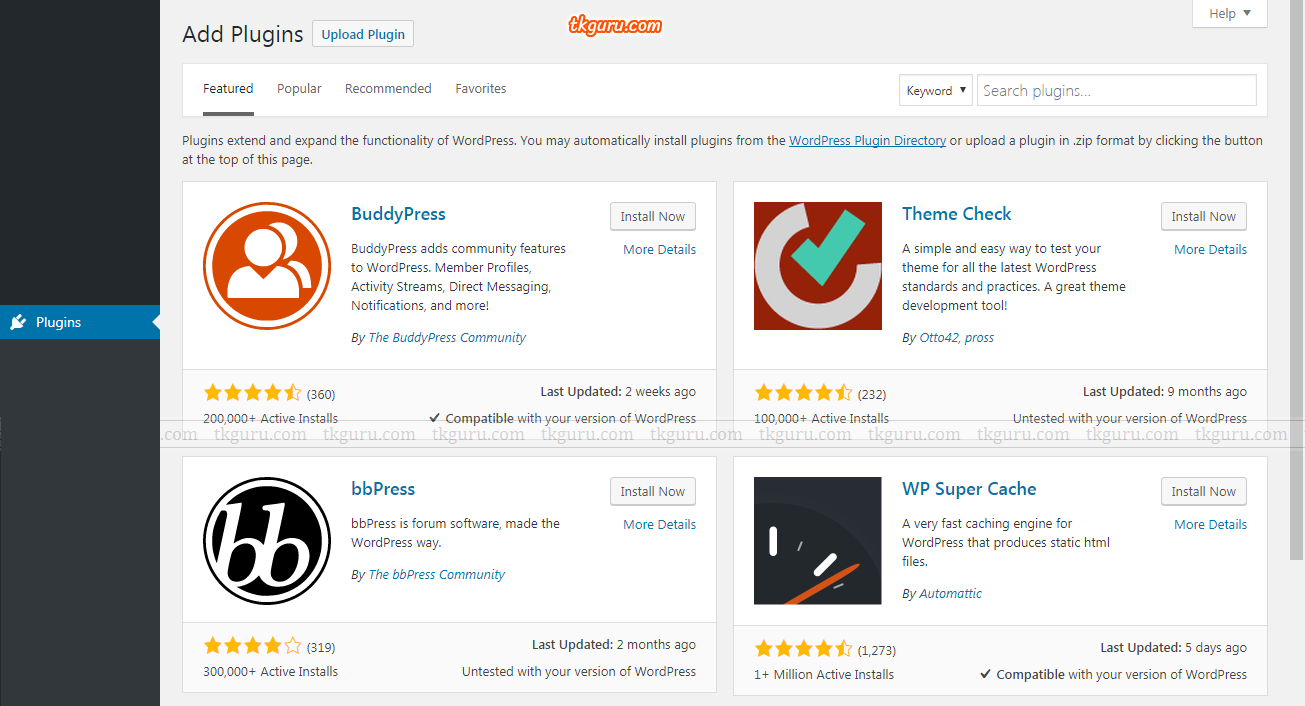
Image 2: WordPress Plugins Directory
3. 10 Best Free WordPress Themes for 2023
Some of the popular and well-rated free WordPress themes as of my knowledge cutoff of August 2023 include:
- Astra
- GeneratePress
- OceanWP
- Neve
- Hestia
- Ashe
- Sydney
- ColorMag
- Baskerville
- Zillah
Please note that these rankings may change as new themes are developed and existing themes are updated, and it’s always important to thoroughly research and test any theme before implementing it on your website.
4. How to Choose the Right WordPress Theme for Your Website
To choose the right WordPress theme for your website, you should consider the following factors:
- Purpose: Consider the purpose of your website and choose a theme that aligns with it. For example, if you are creating an online store, you should choose a theme that has ecommerce functionality.
- Features: Look for a theme that offers the features you need, such as responsiveness, customization options, and support for plugins.
- Design: Choose a theme that has a design that matches the branding and aesthetic of your website.
- Compatibility: Make sure the theme is compatible with your version of WordPress and any plugins you plan to use.
- Reviews and ratings: Read reviews and ratings from other users to get an idea of the theme’s quality and user-friendliness.
- Support and updates: Check if the theme has regular updates and reliable support to ensure it will continue to work properly over time.
- Performance: Choose a theme that is optimized for performance to ensure your website loads quickly and functions smoothly.
- Security: Make sure the theme has proper security measures in place to protect your website from potential hacks and malware.
By considering these factors, you can choose a WordPress theme that fits your needs and helps you achieve your website goals.
5. The Pros and Cons of Using a Premium WordPress Theme
Here are some pros and cons of using a premium WordPress theme:
Pros:
- More customization options: Premium themes generally offer more flexibility and customization options compared to free themes, allowing you to create a more unique website.
- Better support: Premium theme developers usually offer better customer support compared to free themes.
- Regular updates: Premium themes are regularly updated to ensure compatibility with the latest version of WordPress and to fix any bugs or security issues.
- Better design and functionality: Premium themes often come with more advanced features and design elements compared to free themes.
Cons:
- Cost: Premium themes can be expensive, with prices ranging from a few dollars to hundreds of dollars depending on the features and support provided.
- Overwhelming options: With so many customization options and features, it can be overwhelming for beginners to set up and configure a premium theme.
- Compatibility issues: Sometimes, premium themes may not be compatible with certain plugins or other third-party software, causing issues on your website.
6. 10 Essential WordPress Plugins for Every Website
Here are 10 essential WordPress plugins for every website:
- Yoast SEO – A comprehensive SEO plugin that helps optimize your content and website for search engines.
- Jetpack – A powerful plugin that offers various features such as site statistics, social sharing, site security, and more.
- Contact Form 7 – A simple and easy-to-use plugin that enables you to create and manage multiple contact forms on your website.
- WPForms – Another powerful and easy-to-use contact form plugin that offers advanced features such as payment integration, surveys, and more.
- W3 Total Cache – A caching plugin that helps improve your website’s performance by reducing load times and improving site speed.
- UpdraftPlus – A reliable and easy-to-use backup plugin that enables you to backup and restore your website data.
- Akismet – A powerful spam filter plugin that helps protect your website from spam comments and form submissions.
- WP Smush – A plugin that helps optimize your images by compressing and resizing them without losing quality, which improves website performance and speed.
- Google Analytics for WordPress – A plugin that enables you to easily integrate Google Analytics tracking code into your website and view detailed analytics reports.
- Elementor – A powerful page builder plugin that enables you to create and customize professional-looking pages and posts without any coding knowledge.
7. How to Install and Activate a WordPress Plugin
Here are the steps to install and activate a WordPress plugin:
- Login to your WordPress dashboard.
- Navigate to the “Plugins” section in the left-hand menu.
- Click “Add New” at the top of the page.
- You can either search for a plugin by typing its name or function in the search bar, or upload a plugin that you’ve downloaded elsewhere.
- Once you find the plugin you want, click “Install Now”.
- After the plugin is installed, click “Activate” to activate the plugin on your website.
- Configure the settings of the plugin according to your needs.
Note: Some premium plugins may require you to enter a license key before you can use them. In that case, you would need to purchase the plugin first and then enter the license key provided to activate it.
8. The Top WordPress Plugins for SEO Optimization
Here are some of the top WordPress plugins for SEO optimization:
- Yoast SEO: This plugin offers a comprehensive SEO solution for WordPress, including on-page analysis, content optimization, and meta tag management.
- All in One SEO Pack: Another popular SEO plugin, All in One SEO Pack offers similar features to Yoast SEO, including XML sitemap generation, title and meta tag optimization, and more.
- WP Meta SEO: This plugin provides advanced SEO tools for managing titles, meta descriptions, keywords, and more, with real-time analysis to help you optimize your content.
- SEOquake: This browser extension provides detailed SEO analysis of any webpage, including keyword density, backlink analysis, and more.
- Rank Math: This all-in-one SEO plugin offers a range of features, including advanced schema markup, rich snippet support, keyword optimization, and more.
- Broken Link Checker: This plugin scans your site for broken links and missing images, allowing you to fix them and avoid negative SEO impact.
- Google XML Sitemaps: This plugin generates XML sitemaps for your site, making it easier for search engines to crawl and index your content.
- Redirection: This plugin helps you manage 301 redirects, which are essential for maintaining SEO value when changing URLs or updating your site structure.
- WP Super Cache: This plugin improves site speed and performance, which can have a positive impact on your SEO rankings.
- Jetpack: In addition to its many other features, Jetpack offers SEO tools such as site verification, XML sitemap generation, and more.
9. The Best WordPress Themes for E-Commerce Websites
There are many great WordPress themes available for e-commerce websites. Here are some of the best options:
- Divi: Divi is a versatile theme that can be used for any type of website, including e-commerce. It comes with a drag-and-drop page builder and a variety of pre-designed templates, making it easy to customize your online store.
- Astra: Astra is a lightweight and customizable theme that is designed specifically for e-commerce websites. It integrates seamlessly with popular e-commerce plugins like WooCommerce and offers a variety of design options.
- Flatsome: Flatsome is a popular theme for e-commerce websites that offers a variety of pre-designed templates and customization options. It is optimized for fast page load times and integrates well with WooCommerce.
- Shopkeeper: Shopkeeper is a flexible and easy-to-use theme for e-commerce websites. It comes with a variety of pre-designed templates and customization options, making it easy to create a professional-looking online store.
- Storefront: Storefront is a free theme developed by WooCommerce that is specifically designed for e-commerce websites. It is lightweight and customizable, making it a popular choice for online stores.
- OceanWP: OceanWP is a popular theme that is designed to be used with e-commerce plugins like WooCommerce. It comes with a variety of pre-designed templates and customization options, making it easy to create a unique online store.
- TheGem: TheGem is a versatile theme that can be used for a variety of websites, including e-commerce. It comes with a variety of pre-designed templates and customization options, making it easy to create a professional-looking online store.
- Electro: Electro is a popular theme for electronics and gadget stores. It comes with a variety of pre-designed templates and customization options, making it easy to create a unique and professional-looking online store.
- Sober: Sober is a minimalist theme for e-commerce websites that offers a variety of customization options. It is designed to be fast-loading and easy to navigate, making it a popular choice for online stores.
- WoodMart: WoodMart is a theme designed specifically for online stores that sell physical products. It comes with a variety of pre-designed templates and customization options, making it easy to create a professional-looking online store.
10. Customizing Your WordPress Theme: A Beginner’s Guide
Customizing a WordPress theme can seem daunting, but with a little guidance, it can be straightforward. Here’s a beginner’s guide to customizing your WordPress theme:
- Determine what you want to customize: Before you start customizing your WordPress theme, you need to know what you want to customize. Make a list of the changes you want to make, such as changing the colors, fonts, or layout.
- Use the Customizer: WordPress has a built-in Customizer that allows you to customize your theme without having to know how to code. To access the Customizer, go to Appearance > Customize in your WordPress dashboard.
- Change the Site Identity: You can change the title and tagline of your site by going to Site Identity in the Customizer.
- Change the Colors: In the Customizer, go to Colors to change the colors of various elements on your site, such as the background, text, and links.
- Change the Fonts: In the Customizer, go to Typography to change the fonts used on your site.
- Customize the Header: To customize the header of your site, go to Header in the Customizer. Here you can upload a logo, change the height of the header, and more.
- Customize the Footer: To customize the footer of your site, go to Footer in the Customizer. Here you can add widgets, change the copyright information, and more.
- Use Custom CSS: If you want to make more advanced customizations that aren’t available in the Customizer, you can use Custom CSS. To do this, go to Additional CSS in the Customizer and add your CSS code.
- Consider a Child Theme: If you want to make extensive customizations to your WordPress theme, it’s a good idea to use a child theme. This allows you to make changes to your theme without affecting the original files.
- Preview Your Changes: Always preview your changes before you publish them to ensure that they look and function as intended.
With these tips, you can start customizing your WordPress theme and make your website truly your own.
11. 10 Must-Have Plugins for a Successful WordPress Blog
- Yoast SEO: A comprehensive SEO plugin to optimize your website for search engines.
- Jetpack: A multi-purpose plugin that offers features like website security, analytics, social media sharing, and more.
- WPForms: A drag-and-drop form builder plugin to create contact forms, surveys, polls, and more.
- WP Super Cache: A caching plugin to improve website speed and performance.
- Akismet: A spam protection plugin to prevent unwanted comments and trackbacks.
- MonsterInsights: A Google Analytics plugin to track website traffic and user behavior.
- Social Warfare: A social media sharing plugin to add social buttons and encourage content sharing.
- Broken Link Checker: A plugin to scan your website for broken links and fix them.
- OptinMonster: A lead generation plugin to create pop-ups, slide-ins, and other forms to capture email addresses and build your email list.
- Editorial Calendar: A plugin to manage your content schedule and editorial calendar.
Conclusion
If you want to build a website and are thinking of building a website on the WordPress platform, then you should improve the design and functions of your website by using thousands of free themes and plugins available in the WordPress directory.
There are also many plugins in the WordPress directory that will help you improve the safety and security of your WordPress website.
WordPress Theme & Plugin FAQs
WordPress theme is a collection of files that control the design, layout, and functionality of a WordPress website. Themes can be installed and activated from the WordPress dashboard, and they can be customized to match the needs of the website owner.
Yes, there are many free WordPress themes available that can be used to create a website. However, free themes may have limited functionality and customization options compared to premium themes.
WordPress plugin is a piece of software that adds new functionality to a WordPress website. Plugins can be installed and activated from the WordPress dashboard, and they can be used to add features such as contact forms, e-commerce, social media sharing, and more.
Some WordPress plugins are free, while others are available for purchase. Many developers offer both free and premium versions of their plugins, with the premium version offering more advanced features and support.
To install a WordPress theme or plugin, go to the WordPress dashboard and click on 'Appearance' for themes or 'Plugins' for plugins. From there, you can search for a theme or plugin, upload a theme or plugin from your computer, or install one from a zip file. What is a WordPress theme?
Can I use a free WordPress theme?
What is a WordPress plugin?
Are WordPress plugins free?
How do I install a WordPress theme or plugin?
| Web Hosting | Website |
| WordPress | Google Adsense |
| SEO | Affiliate Marketing |
| Blogging | YouTube |
Recent Posts
- 10 Best Recruitment WordPress Themes 2023
- 10 Best Insurance WordPress Themes 2024
- 10 Best Loan WordPress Themes 2024
- 10 Best Classified Ads WordPress Themes 2023
Related Tags
difference between themes and plugins in wordpress, wordpress theme plugin free download, what is plugin in wordpress with example, what is wordpress plugin, types of plugins in wordpress, types of themes in wordpress, working with themes in wordpress, plugin theme