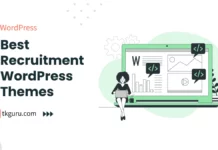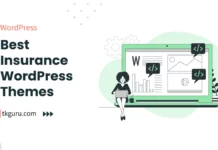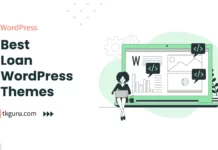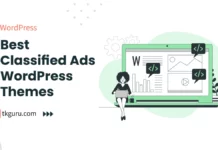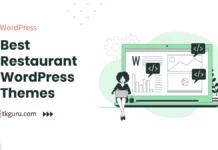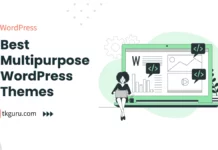Advertisements
Ratings
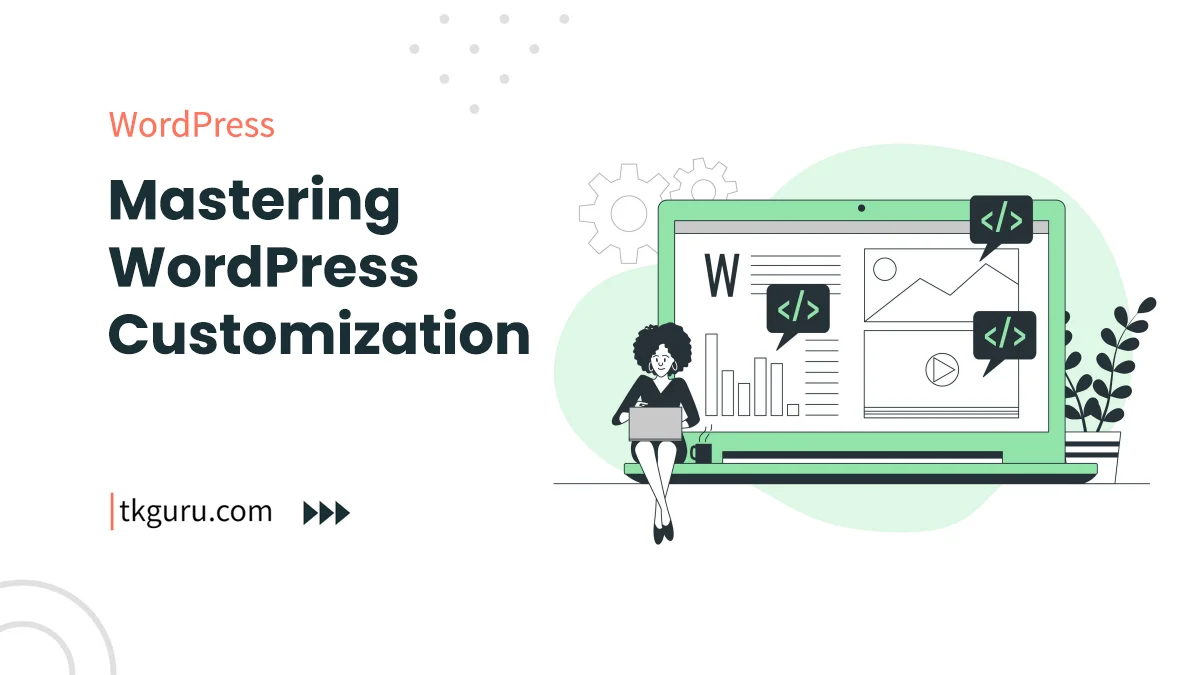
WordPress Customization – WordPress, with its user-friendly interface and robust customization options, empowers website owners to create unique and visually appealing online platforms.
Whether you’re a blogger, business owner, or creative professional, mastering the art of WordPress customization allows you to tailor your website to match your brand, engage your audience, and deliver an exceptional user experience.
In this guide, we’ll delve into the key aspects of WordPress customization, from understanding the basics to harnessing advanced techniques.
Contents
- 1. Introduction
- 2. Understanding WordPress Customization Basics
- 3. Selecting the Right Theme for Customization
- 4. Customizing Appearance: Layout, Colors, and Fonts
- 5. Harnessing the Power of Widgets and Sidebars
- 6. Creating Custom Menus and Navigation
- 7. Advanced Customization with Page Builders
- 8. Customizing with CSS and Child Themes
- 9. Integrating Plugins for Functional Customization
- 10. Testing and Optimizing Customizations
- 11. Keeping Customizations Future-Proof
- Conclusion
- WordPress FAQs
1. Introduction
In a digital landscape where standing out is crucial, WordPress customization plays a pivotal role in creating a distinct online presence.
Customization not only allows you to showcase your brand identity but also ensures that your website caters to your audience’s preferences and needs.
This guide will take you through the journey of mastering WordPress customization, helping you transform your website into a digital masterpiece.
2. Understanding WordPress Customization Basics
Before diving into advanced techniques, it’s essential to grasp the basics. WordPress customization revolves around themes, which control the overall design and layout of your website.
Additionally, templates define the structure of individual pages. The WordPress Customizer provides a user-friendly interface for making changes to your website’s appearance, allowing you to preview modifications in real-time before applying them.
3. Selecting the Right Theme for Customization
Choosing the right theme is the foundation of successful WordPress customization. Opt for a theme that aligns with your website’s goals and aesthetics.
Look for themes that offer customization options within the WordPress Customizer, as this enables you to tailor your site without diving into complex coding.
Premium themes often provide more advanced customization features and dedicated support.
| Aspect | Description |
|---|---|
| Theme Selection Criteria |
|
| Premium Theme Benefits |
|
4. Customizing Appearance: Layout, Colors, and Fonts
The appearance of your website plays a significant role in user engagement. WordPress Customizer allows you to adjust layout settings, such as the width of content and sidebar placement.
Moreover, you can tweak colors to match your brand palette and experiment with typography to ensure readability and visual harmony.
| Aspect | Description |
|---|---|
| Layout Customization |
|
| Color and Typography |
|
5. Harnessing the Power of Widgets and Sidebars
Widgets are modules that add functionality to your website, such as a search bar, recent posts, or social media feeds.
Sidebars are areas where widgets are displayed, often alongside the main content. Customizing widgets and sidebars enhances user navigation and offers convenient access to essential information.
| Aspect | Description |
|---|---|
| Widget Functionality |
|
| Sidebar Customization |
|
Navigation is a critical aspect of user experience. WordPress Customizer allows you to create custom menus and arrange navigation items according to your website’s structure.
Utilize drop-down menus for streamlined navigation and add icons to improve visual appeal.
| Aspect | Description |
|---|---|
| Custom Menu Creation |
|
| Drop-Down Menus |
|
| Adding Icons |
|
7. Advanced Customization with Page Builders
For those seeking more control over their website’s layout, page builder plugins are game-changers.
These plugins enable you to create complex page layouts through a drag-and-drop interface.
You can easily add rows, columns, and various content elements, eliminating the need for extensive coding.
| Aspect | Description |
|---|---|
| Page Builder Overview |
|
| Layout Customization |
|
| Coding-Free Experience |
|
8. Customizing with CSS and Child Themes
If you’re looking to fine-tune your website’s design beyond what the Customizer offers, CSS (Cascading Style Sheets) comes to the rescue.
Additional CSS within the WordPress Customizer lets you apply custom styles to specific elements.
For extensive customization without altering the main theme, consider using child themes.
Child themes inherit the parent theme’s functionality while allowing you to make modifications without affecting future updates.
| Aspect | Description |
|---|---|
| Using Additional CSS |
|
| Introducing Child Themes |
|
| Inheriting Functionality |
|
9. Integrating Plugins for Functional Customization
Plugins expand the functionality of your WordPress site. Whether you need a contact form, image gallery, or e-commerce capabilities, plugins offer tailored solutions.
Choose reputable plugins that align with your customization goals and ensure compatibility with your theme.
| Aspect | Description |
|---|---|
| Plugin Selection |
|
| Compatibility Check |
|
| Enhancing Functionality |
|
10. Testing and Optimizing Customizations
After applying customizations, thorough testing is crucial. Ensure your website is responsive across various devices and browsers.
Tools like Google PageSpeed Insights can help identify performance issues, allowing you to optimize loading times for a seamless user experience.
| Aspect | Description |
|---|---|
| Responsiveness Testing |
|
| Browser Compatibility |
|
| Performance Optimization |
|
11. Keeping Customizations Future-Proof
Regular updates to WordPress core, themes, and plugins are essential for security and functionality.
To preserve your customizations, consider using child themes and backup solutions. This ensures that your hard work remains intact during updates.
| Aspect | Description |
|---|---|
| Regular Updates |
|
| Using Child Themes |
|
| Backup Solutions |
|
Conclusion
Mastering WordPress customization empowers you to craft a website that resonates with your audience, embodies your brand identity, and offers an exceptional user experience.
By understanding the basics, selecting the right theme, and exploring advanced techniques, you can create a website that stands out in the digital landscape.
With WordPress as your canvas and customization as your tool, the possibilities are limitless.
Incorporating these tips and tricks into your WordPress customization journey will undoubtedly lead to a website that captivates your audience and reflects your unique vision.
Whether you’re a novice or an experienced user, continuous exploration and experimentation will help you unlock the full potential of WordPress customization.
By combining the power of WordPress’s intuitive customization tools and these practical insights, you’re well on your way to creating a website that not only looks great but also functions seamlessly, leaving a lasting impression on your visitors.
WordPress FAQs
WordPress is a free and open-source content management system (CMS) that allows users to create and manage websites, blogs, and online stores. It is written in PHP and uses a MySQL database to store content and settings.
No, you do not need coding experience to use WordPress. WordPress offers a user-friendly interface and a range of pre-designed themes and plugins that allow users to customize and build their website without the need for coding knowledge. However, having basic knowledge of HTML, CSS, and PHP can be helpful in customizing your site further.
WordPress theme is a pre-designed template that determines the appearance and layout of your website. Themes are customizable and can be changed or modified to fit your website's branding and style. There are thousands of free and paid themes available in the WordPress theme directory and third-party marketplaces.
WordPress plugins are small pieces of software that can be added to your WordPress site to enhance its functionality and features. Plugins can be used to add contact forms, social media sharing buttons, e-commerce functionality, SEO optimization, and more. There are thousands of free and paid plugins available in the WordPress plugin directory and third-party marketplaces.
Yes, WordPress is generally considered a secure platform. However, like any software, it is important to keep your WordPress site up-to-date with the latest security patches and plugins, and follow best security practices such as using strong passwords, limiting login attempts, and using SSL certificates. Additionally, choosing a reliable web hosting provider can also help ensure the security of your site. What is WordPress?
Do I need coding experience to use WordPress?
What is a WordPress theme?
What are WordPress plugins?
Is WordPress secure?
| Web Hosting | Website |
| WordPress | Google Adsense |
| SEO | Affiliate Marketing |
| Blogging | YouTube |
Recent Posts
- 10 Best Recruitment WordPress Themes 2023
- 10 Best Insurance WordPress Themes 2024
- 10 Best Loan WordPress Themes 2024
- 10 Best Classified Ads WordPress Themes 2023
Related Tags
wordpress questions and answers, senior wordpress developer interview questions, wordpress developer interview questions and answers, wordpress interview questions and answers for freshers, wordpress interview questions with answers, wordpress interview questions and answers for 5 year experience, wordpress interview questions for 3 years experience, wordpress interview questions github