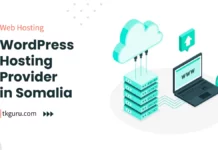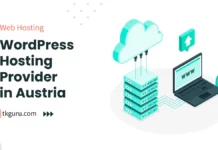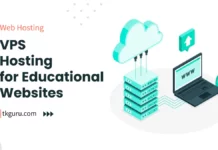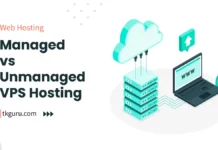Advertisements
Ratings
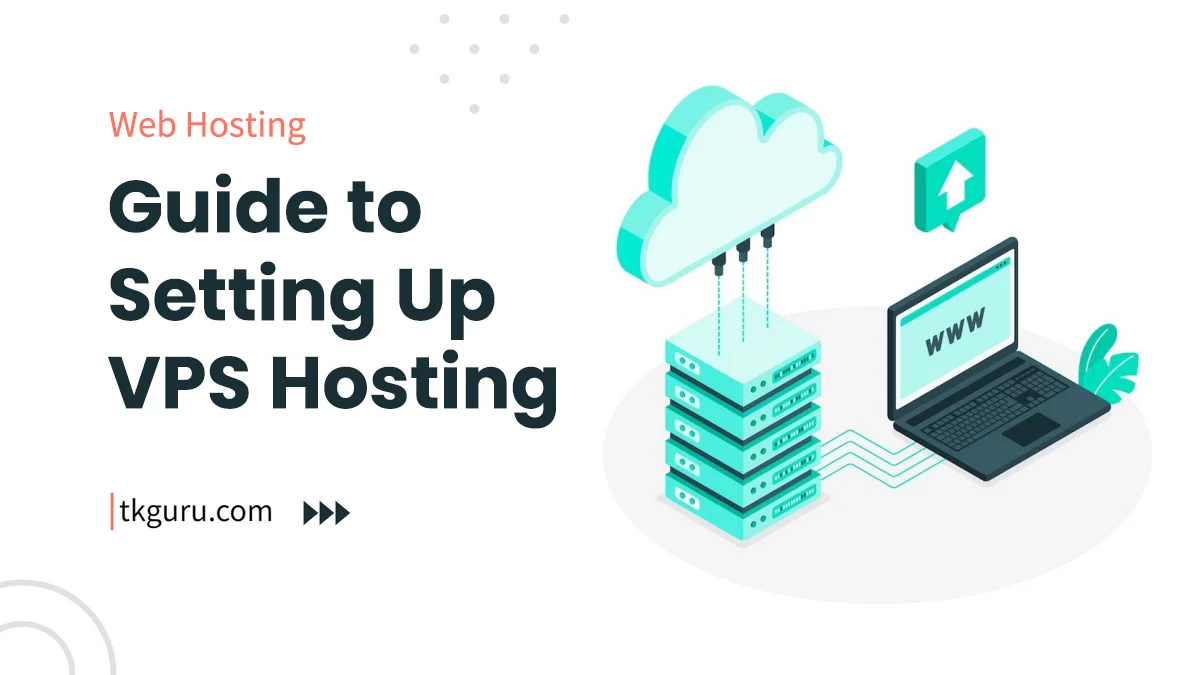
setting-vps-hosting-environment
VPS Hosting Environment Setting Guide – In today’s digital landscape, a robust and well-configured Virtual Private Server (VPS) hosting environment is essential for ensuring the optimal performance, security, and reliability of your website.
This step-by-step guide will walk you through the process of setting up your VPS hosting environment, helping you create a strong foundation for your online presence.
Step 1: Choose the Right VPS Hosting Provider: Selecting a reliable VPS hosting provider is the first crucial step in building a successful hosting environment. Consider the following factors when evaluating providers:
| Factors to Consider | Explanation |
|---|---|
| Performance | Look for providers with proven uptime and fast server response times. |
| Scalability | Choose a provider that offers scalable plans to accommodate growth. |
| Customer Support | Opt for providers with responsive and knowledgeable customer support. |
| Pricing | Balance your budget with the features and resources you require. |
Step 2: Select the Suitable Operating System: The choice of an operating system (OS) impacts the compatibility and functionality of your VPS. Common choices include Ubuntu, CentOS, and Debian. Consider the familiarity of your system administrators and the software requirements of your website.
Step 3: Configure DNS Settings: Setting up Domain Name System (DNS) records is crucial for mapping your domain to your VPS. Key records include:
| DNS Records | Explanation |
|---|---|
| A Records | Point your domain to your VPS’s IP address. |
| CNAME Records | Alias records that point to other domain names (e.g., subdomains). |
| MX Records | Specify mail server addresses for email communication. |
Step 4: Access VPS via SSH: Secure Shell (SSH) provides a secure way to remotely access and manage your VPS. Here’s how to get started:
- Generate SSH Keys: Create a key pair for secure authentication.
- Connect to the Server: Use the SSH command followed by your server’s IP address and your SSH key.
Step 5: Update and Secure Your VPS: Keeping your VPS updated and secure is crucial. Follow these steps:
- Update the Operating System: Run update commands specific to your OS.
- Install a Firewall: Configure a firewall to control incoming and outgoing traffic.
- Install Fail2Ban: Protect your VPS from unauthorized access attempts.
Step 6: Install Necessary Software: Install essential software packages to create a functional hosting environment:
- Web Server (e.g., Nginx or Apache): Install a web server to serve your website’s content.
- Database (e.g., MySQL or PostgreSQL): Install a database for storing and managing data.
- PHP: Install PHP to enable dynamic content generation.
Step 7: Configure Website Files: Transferring your website files to your VPS is essential. Use Secure File Transfer Protocol (SFTP) to upload files to the appropriate directory:
- Create a Directory Structure: Set up directories for your website’s files and data.
- Upload Files: Use SFTP to transfer files from your local machine to the VPS.
Step 8: Set Up Virtual Hosts: Virtual hosts allow you to host multiple websites on a single VPS:
- Configure Apache Virtual Hosts: Create separate virtual host files for each website.
- Configure Nginx Server Blocks: Set up server blocks to host multiple sites.
Step 9: Secure Your Websites: Securing your websites with SSL/TLS certificates is essential for data encryption and user trust:
- Obtain an SSL Certificate: Use Let’s Encrypt to generate free SSL certificates.
- Install the Certificate: Configure your web server to use the SSL certificate.
Step 10: Monitor and Optimize Performance: Monitor your VPS’s performance to ensure optimal operation:
- Use Monitoring Tools: Implement monitoring tools like Munin or Zabbix to track resource usage.
- Optimize Performance: Implement caching mechanisms, Gzip compression, and content delivery networks (CDNs) to improve loading times.
Step 11: Implement Backup and Recovery: Backups are crucial for data recovery in case of unexpected events:
- Automated Backups: Set up automated backups using tools like rsync or scripts.
- Recovery Testing: Periodically test the backup and recovery process to ensure its effectiveness.
Conclusion: Setting up a VPS hosting environment may seem complex, but with this step-by-step guide, you have a roadmap to ensure the optimal performance, security, and functionality of your websites.
By carefully selecting a hosting provider, choosing the right OS, configuring DNS settings, accessing your VPS via SSH, updating and securing your server, installing necessary software, configuring website files, setting up virtual hosts, securing your websites with SSL/TLS certificates, monitoring performance, and implementing backup and recovery strategies, you’ll create a robust VPS hosting environment that can handle the demands of your online presence.
VPS Hosting Environment Setting Guide FAQs
What is a VPS hosting environment?
A VPS (Virtual Private Server) hosting environment is a virtualized server space that operates within a larger physical server.
It offers dedicated resources, isolation, and control, allowing users to set up their own software, configurations, and applications.
How do I set up my VPS hosting environment?
Setting up your VPS hosting environment involves several steps:
- Choose a VPS plan that suits your needs.
- Select an operating system (OS) for your VPS (e.g., Linux distributions like Ubuntu or CentOS).
- Configure networking settings, including IP addresses and DNS.
- Install required software and applications.
- Set up security measures, including firewalls and access controls.
- Optimize server settings for performance.
What are some important considerations for optimizing a VPS hosting environment?
To optimize your VPS environment:
- Regularly update software and security patches.
- Monitor server resources to prevent overutilization.
- Implement proper backup and disaster recovery strategies.
- Use a content delivery network (CDN) to improve content delivery.
- Secure your VPS with strong passwords and encryption.
Can I install control panels in my VPS hosting environment?
Yes, many VPS hosting providers offer control panels like cPanel, Plesk, or Webmin that simplify server management tasks.
These panels provide graphical interfaces for tasks such as website management, email configuration, and database administration.
What technical knowledge is required to set up a VPS hosting environment?
Setting up a VPS hosting environment requires basic to intermediate technical knowledge.
You should be comfortable working with command-line interfaces, server configurations, software installations, and security settings.
However, managed VPS hosting options are available for those who prefer less hands-on management.
Creating a VPS hosting environment involves configuring the server according to your needs, optimizing its settings, and securing it against potential threats.
If you're new to VPS hosting, you might benefit from managed plans that offer assistance with setup and ongoing management.
| Web Hosting | Website |
| WordPress | Google Adsense |
| SEO | Affiliate Marketing |
| Blogging | YouTube |
Recent Posts
- 5 Best WordPress Hosting Provider in Somalia 2023
- 5 Best WordPress Hosting Provider in Austria 2023
- 5 Best WordPress Hosting Provider in Luxembourg 2023
- 5 Best WordPress Hosting Provider in Switzerland 2023
Related Tags
how to make a vps server free, setup vps server ubuntu, how to use vps server in my pc, hostinger vps pricing, godaddy vps, contabo vps, digital ocean