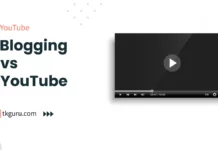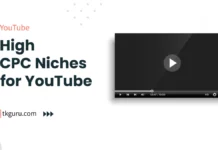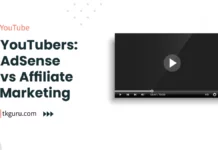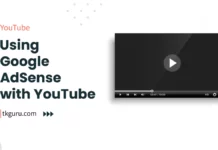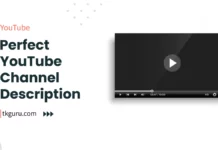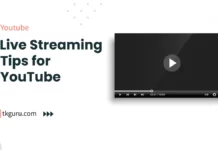Advertisements
Ratings
“How to make Multiple Channel on YouTube?
How to create multiple YouTube channels from one account?
The article below has answers to all your questions.
Please read this article carefully.”
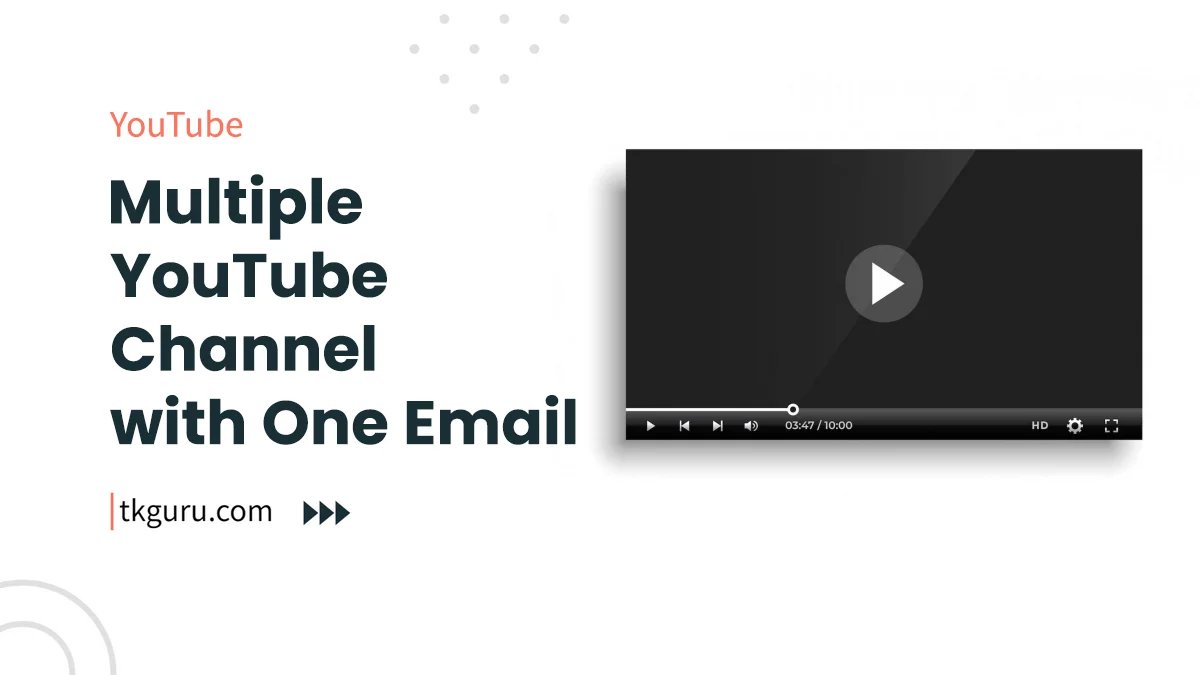
Multiple YouTube Channel with One Email 2023 – In the ever-evolving world of content creation, YouTube has emerged as a powerful platform for sharing knowledge, entertainment, and expertise.
Many content creators find themselves juggling multiple YouTube channels to cater to different niches or interests.
But how do you efficiently manage all these channels without getting overwhelmed? The answer lies in managing multiple YouTube channels with a single email.
In this comprehensive guide, we’ll walk you through the process, benefits, and strategies for seamlessly handling multiple channels under one email.
Contents
- 1. Multiple YouTube Channel: Step-by-Step Guide
- 1.1 Creating Additional Channels
- 1.2 Linking Existing Channels to One Email
- 1.3 Switching Between Channels
- 1.4 Unified Branding and Identity
- 1.5 Collaborative Opportunities
- 1.6 Efficient Content Management
- 1.7 Analytics and Insights
- 1.8 Community Engagement and Interaction
- 1.9 Privacy and Security
- 1.10 Challenges and Considerations
- 1.11 Success Stories
- Conclusion
- Multiple YouTube Channel FAQs
1. Multiple YouTube Channel: Step-by-Step Guide
In the digital landscape, YouTube has become a haven for content creators to express their creativity and engage with audiences worldwide.
However, managing multiple YouTube channels can be a daunting task, requiring careful organization and time management.
This guide explores how to efficiently manage multiple channels using a single email, making the process smoother and more effective.
1.1 Creating Additional Channels
Creating additional channels under the same email is a straightforward process. Follow these steps to create a new channel:
| Step | Instructions |
|---|---|
| 1 | Sign in to your Google account associated with your existing channel. |
| 2 | Click on your profile picture in the top-right corner. |
| 3 | Click on “Your Channel” to access your current channel. |
| 4 | Click on “Create Channel” to start a new one. |
| 5 | Customize your new channel’s name, icon, and description. |
Let us then learn how you can create Multiple YouTube Channel with the same Email ID / Gmail ID:
Step 1: Open whatever Gmail ID you want to use to create multiple channels on YouTube.
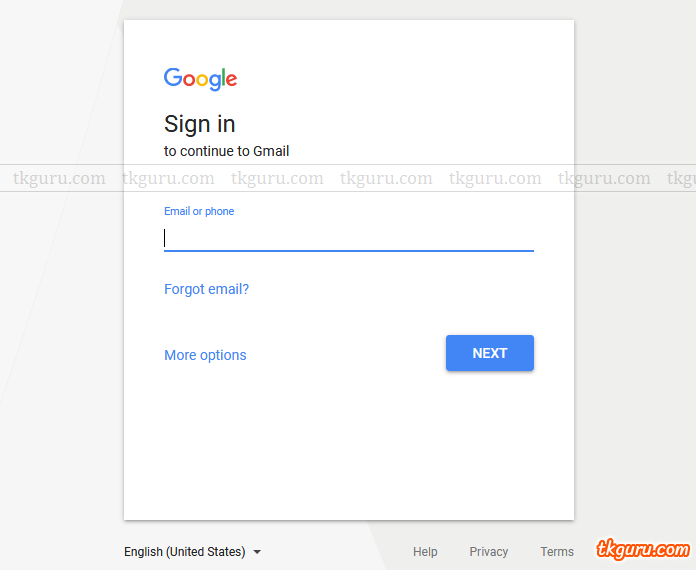
Step 2: Now you open YouTube Channel Switcher.
Step 3: Click on Create a new channel button.

Step 4: Now you have to give some information related to your new YouTube channel to YouTube like:
- Write the name of your channel.
- Choose the category of your channel.
- Tick mark the YouTube Terms.
- Click on the button of Finished.
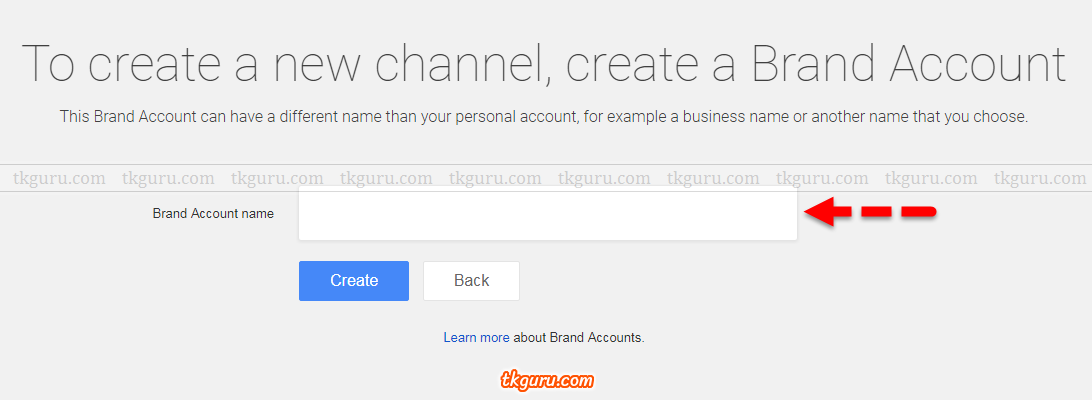
As soon as you click on the finished button, your new YouTube channel is created. You can name this new YouTube channel anything according to you and you can also add videos on a different topic from your previous channel.
1.2 Linking Existing Channels to One Email
Linking existing channels to one email centralizes your management efforts. Follow these steps to link an existing channel:
| Step | Instructions |
|---|---|
| 1 | Sign in to the Google account associated with the channel. |
| 2 | Go to YouTube and click on your profile picture. |
| 3 | Select “Your Channel” and click on “See all my channels or create a new channel.” |
| 4 | Click on “Use a business or other name.” |
| 5 | Enter the name of your existing channel and click “Create.” |
1.3 Switching Between Channels
Switching between channels becomes effortless once they are linked to the same email. Use the “Switch Account” feature:
| Step | Instructions |
|---|---|
| 1 | Click on your profile picture on the top-right corner of YouTube. |
| 2 | Select “Switch Account” from the dropdown menu. |
| 3 | Choose the channel you want to switch to from the list. |
1.4 Unified Branding and Identity
Maintaining consistent branding across multiple channels is essential for audience recognition. While each channel may cater to different niches, a unified identity creates a sense of cohesion.
| Strategy | Benefits |
|---|---|
| Use Similar Colors and Fonts | Enhances visual recognition and professionalism. |
| Incorporate a Common Logo or Icon | Creates a strong brand association across channels. |
| Develop a Centralized Tagline | Conveys a shared message or mission. |
1.5 Collaborative Opportunities
Managing multiple channels presents opportunities for collaboration and cross-promotion:
| Opportunity | Benefits |
|---|---|
| Cross-Promotion | Increases exposure and audience reach across channels. |
| Shared Content Creation | Allows collaboration on videos that cater to both audiences. |
| Collaborative Events | Engages audiences and generates excitement across channels. |
1.6 Efficient Content Management
Efficient content management is crucial when handling multiple channels. Utilize tools and techniques for streamlined operations:
| Strategy | Benefits |
|---|---|
| Content Calendars | Organizes content creation, publication, and promotion. |
| Batch Production | Creates multiple videos in one sitting for consistent uploads. |
| Automation Tools | Schedules uploads and social media sharing in advance. |
1.7 Analytics and Insights
Analyzing channel performance is essential for growth and improvement. Access analytics for each channel within the same email:
| Step | Instructions |
|---|---|
| 1 | Go to YouTube Studio. |
| 2 | Select the channel you want to analyze from the dropdown menu. |
| 3 | Explore metrics such as views, watch time, and audience demographics. |
1.8 Community Engagement and Interaction
Engaging with your audience is key to building a loyal following across multiple channels:
| Strategy | Benefits |
|---|---|
| Respond to Comments | Builds a sense of community and connection. |
| Create Consistent Engagement Times | Encourages audience participation and interaction. |
| Tailor Content Based on Feedback | Demonstrates responsiveness and audience-centric approach. |
1.9 Privacy and Security
Maintaining privacy and security while managing multiple channels is crucial. Follow these tips:
| Tip | Explanation |
|---|---|
| Use Strong Passwords | Prevents unauthorized access to your accounts. |
| Enable Two-Factor Authentication | Adds an extra layer of security to your accounts. |
| Regularly Review Connected Apps | Ensures that only trusted apps have access to your data. |
1.10 Challenges and Considerations
Managing multiple channels comes with challenges. Address potential obstacles with proactive strategies:
| Challenge | Solution |
|---|---|
| Time Management | Prioritize tasks and allocate specific time slots for each channel. |
| Content Consistency | Develop a content strategy to ensure regular uploads on all channels. |
| Audience Segmentation | Tailor content to each channel’s specific audience while maintaining a unified brand. |
1.11 Success Stories
Learn from content creators who have successfully managed multiple channels with one email:
| Creator | Channels Managed | Strategy |
|---|---|---|
| SarahTech | Tech Reviews, DIY Crafts | Unified visual branding across diverse niches. |
| TravelExplorer | Travel Vlogs, Food Reviews | Collaborative vlogs combining travel and food experiences. |
Conclusion
Managing multiple YouTube channels with one email is a strategic approach that simplifies the process, enhances efficiency, and fosters growth.
By creating a centralized hub for all your channels, you can switch seamlessly, engage effectively, and build a strong online presence across various niches.
As you embark on this journey, remember that effective organization and strategic planning are your keys to success.
Multiple YouTube Channel FAQs
Yes, you can have multiple YouTube channels under one Google account. Each channel will have its own name, description, and content, and can be managed separately from the other channels.
To create a new YouTube channel under your existing Google account, sign in to YouTube using your Google account credentials. Click on your profile picture in the top-right corner of the screen, then select 'Create a channel' from the drop-down menu. Follow the prompts to create your new channel.
Yes, you can monetize multiple YouTube channels under one Google AdSense account. To do this, you will need to link each of your channels to your AdSense account and follow the monetization guidelines set by YouTube.
Yes, you can switch between your different YouTube channels while using the same Google account. To switch between channels, click on your profile picture in the top-right corner of the screen and select the channel you want to use from the drop-down menu.
Yes, you can merge two or more YouTube channels into one if they are associated with the same Google account. To do this, you will need to transfer the content and subscribers from one channel to another. Keep in mind that this process cannot be undone, and all data associated with the channel that is being merged will be lost. Can I have multiple YouTube channels under one Google account?
How do I create a new YouTube channel under my existing Google account?
Can I monetize multiple YouTube channels under one Google AdSense account?
Can I switch between my different YouTube channels while using the same Google account?
Can I merge two or more YouTube channels into one?
| Web Hosting | Website |
| WordPress | Google Adsense |
| SEO | Affiliate Marketing |
| Blogging | YouTube |
Recent Posts
- Blogging vs YouTube: Which is More Profitable?
- High CPC Niches for YouTube: Maximizing Earnings with Lucrative Content
- AdSense vs Affiliate Marketing: Which is Best for YouTubers
- Using Google AdSense with YouTube: Monetizing Your Videos
Related Tags
how to make multiple YouTube channels with one email, how to make multiple YouTube channels with one email on android, how to make 2 YouTube channels with the same email on mobile, how to make multiple YouTube channels with one email on iphone, i have two YouTube accounts on the same email how do i delete one, how to create multiple YouTube channels under one account, why do i have 2 YouTube accounts with one email, YouTube channel switcher